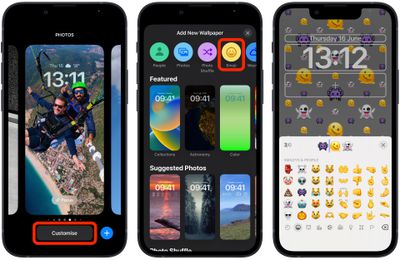In iOS 16, Apple has introduced some major changes to its mobile operating system, including a complete overhaul of the Lock Screen experience.

On an iPhone running iOS 16, it's possible to customize the Lock Screen in ways that were simply not possible before, thanks to new options to apply unique fonts, colors, filters, and, for the first time, add widgets.
One new feature in particular that is likely to prove popular is the ability to create an emoji-based wallpaper. You can select up to six emoji symbols to include in your wallpaper, apply a layout style, and even change the background color.
The following steps show you how to create an emoji wallpaper for your iPhone's Lock Screen in iOS 16.
- Unlock your iPhone with Face ID or Touch ID, then press and hold the Lock Screen.
- Tap the blue + button, or swipe leftwards all the way to the end and then tap Add New.
- Tap the Emoji button in the top row of options.
- Using the emoji picker, add the emoji symbols you want to feature in the wallpaper, then tap the X to close the picker.

- Swipe left and right to preview the different layouts available, including Small Grid, Medium Grid, Large Grid, Rings, and Spiral.
- To change the background color, tap the ellipsis button (three encircled dots) in the bottom-right corner of the screen, then tap Background in the pop-up.
- Select a color and adjust the slider to get the hue that you want, then tap the X to close the color menu.
- When you're happy, tap Done in the top-right corner of the screen, then tap the Lock Screen you just created in the wallpaper gallery to activate it.

Note that you can customize the current Lock Screen at any time by invoking the gallery view from the Lock Screen with a long press, or by going into Settings -> Wallpaper & Lock Screens.